# Bookmark a page
# Bookmark a page
# Bookmark icon in the upper right corner of the page
- Click the bookmark icon in the upper right corner of the page to bookmark your favorite pages.
- By selecting a folder, you can bookmark to that folder.

# Vertical three dot leader in Page Tree
- You can bookmark pages from the vertical three dot leader of any page displayed in the page tree.

# Cancel a bookmark
# Bookmark icon in the upper right corner of the page
- Click the bookmark icon in the upper right corner of the page and select "Un-bookmark this page".
# Vertical three dot leader in page tree or bookmarks sidebar
- Select "Remove from Bookmarks" from the page vertical three dot leader in the page tree or bookmarks sidebar.
# Check the list of bookmarks
- The added bookmarks can be viewed at
- User's home page
- Bookmarks sidebar
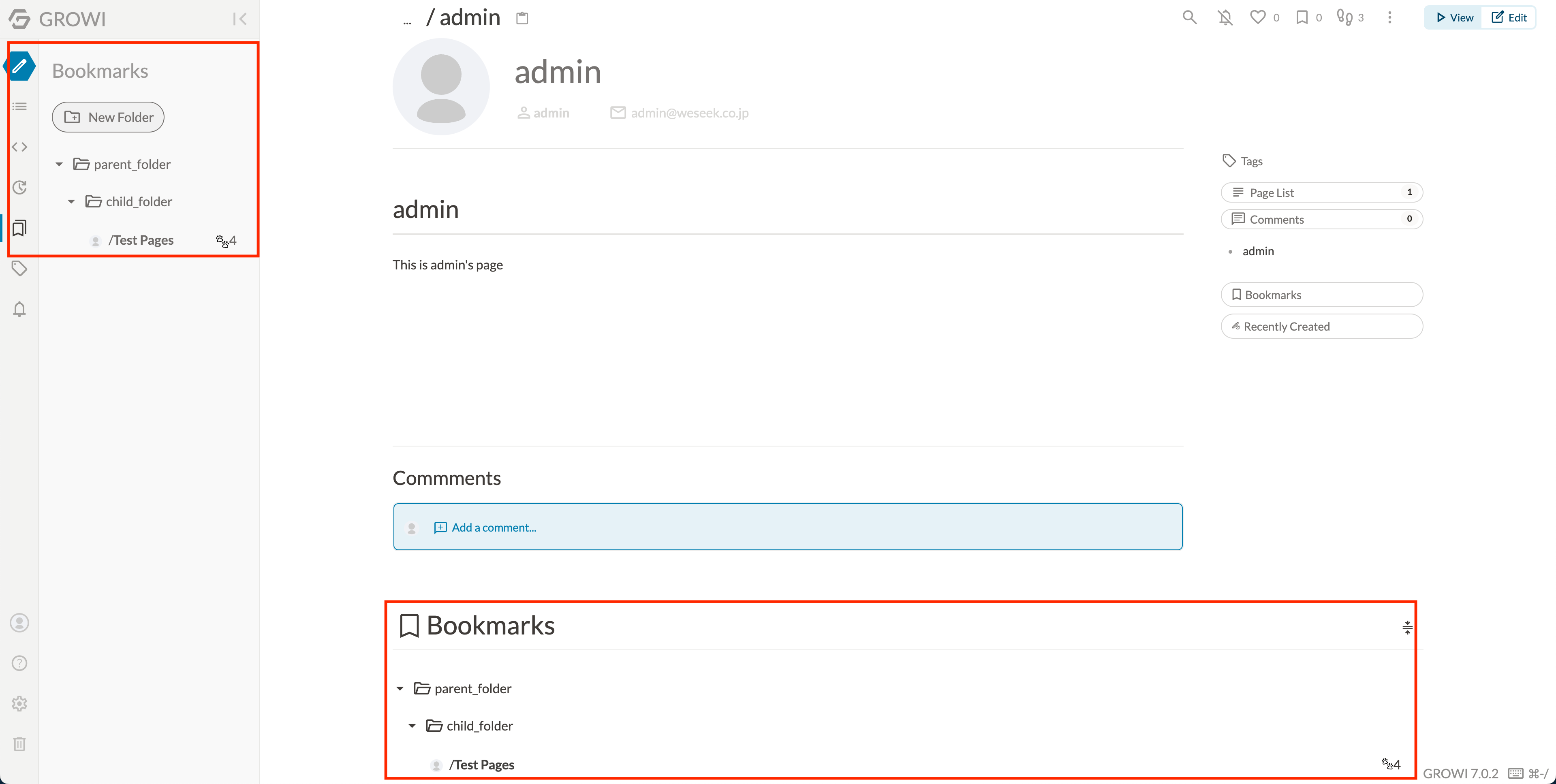
# Bookmark folder
# Creating a bookmark folder
- Bookmark folders can be created from the bookmarks sidebar.
- Bookmark folders can be added under bookmark folders.
TIP
Up to two levels of bookmark folders can be created.
- You can create a child folder from the bookmarks sidebar or from the user's home page by clicking the plus button of the bookmark folder.
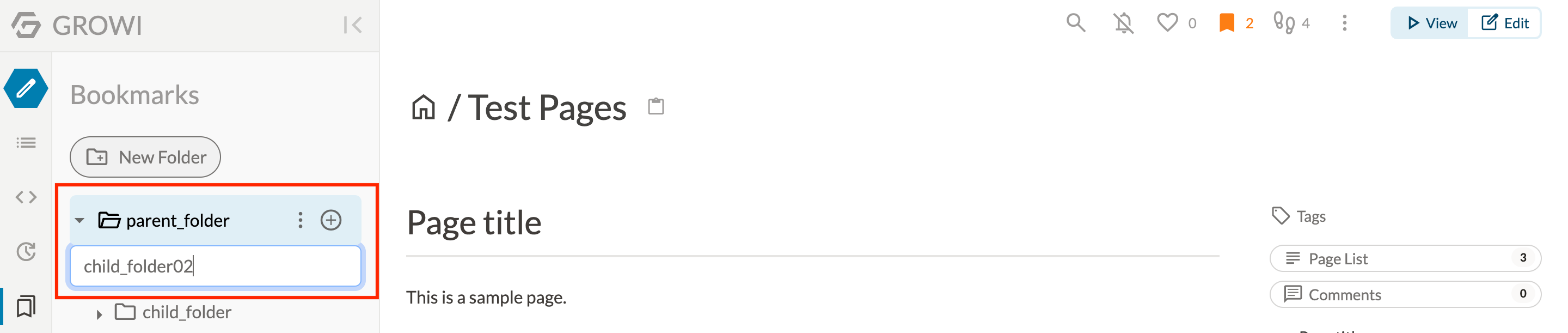
# Rename/Delete bookmark folder
- You can rename or delete a bookmark folder from the vertical three dot leader of the bookmark folder in the bookmarks sidebar or user's home page.
WARNING
Deleting a folder will delete all folders under that folder and cancel all bookmarks.
# Move bookmark/bookmark folders
- Bookmarks and bookmark folders can be moved by drag and drop.