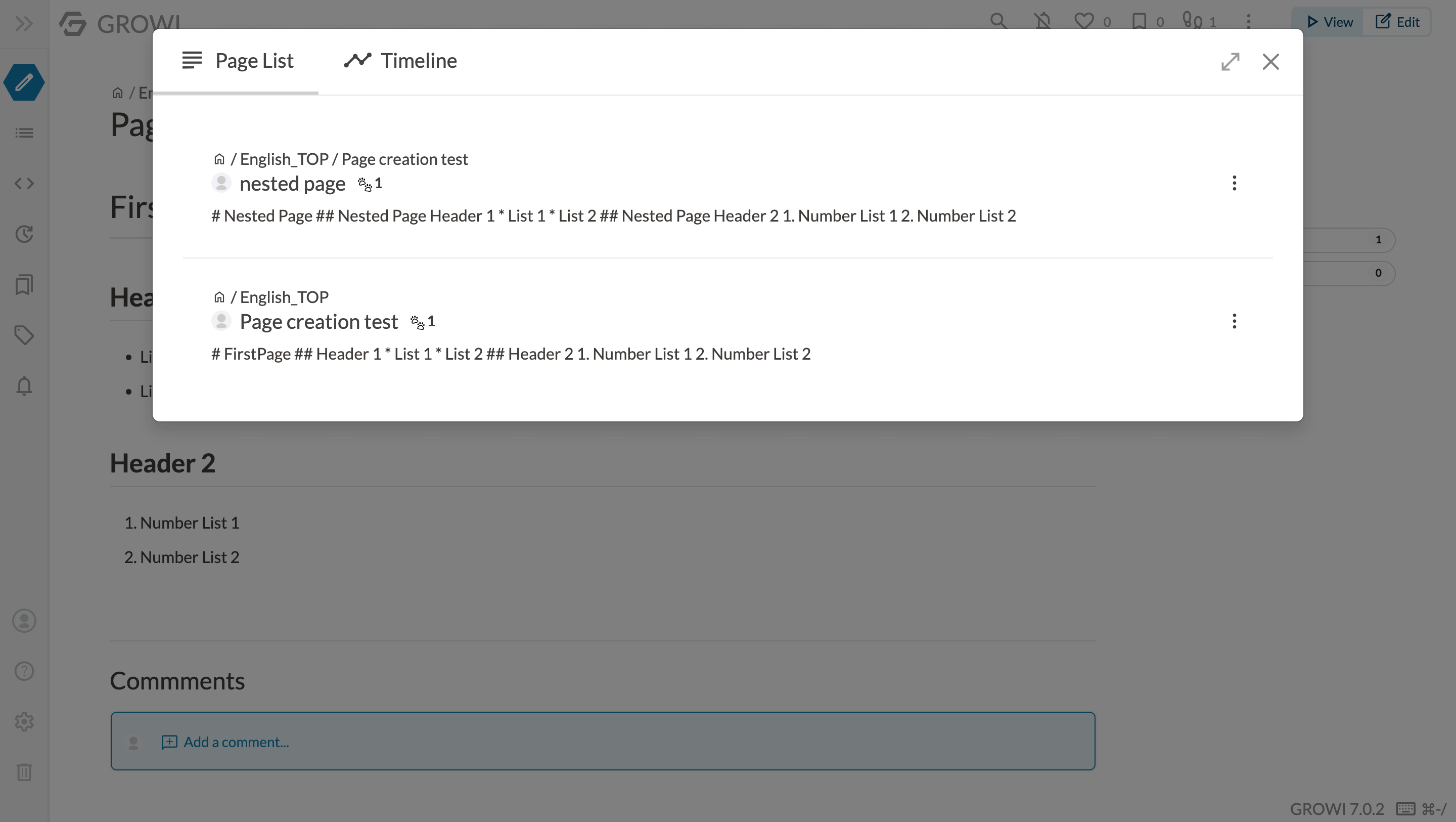# Try GROWI on the demo site
GROWI has a demo site that makes it easy to get started.
# Setup
Proceed to the demo site (opens new window) and log in with the account credentials provided.
# Create a page
Create a page from the "pencil icon" in the upper left corner of the screen.
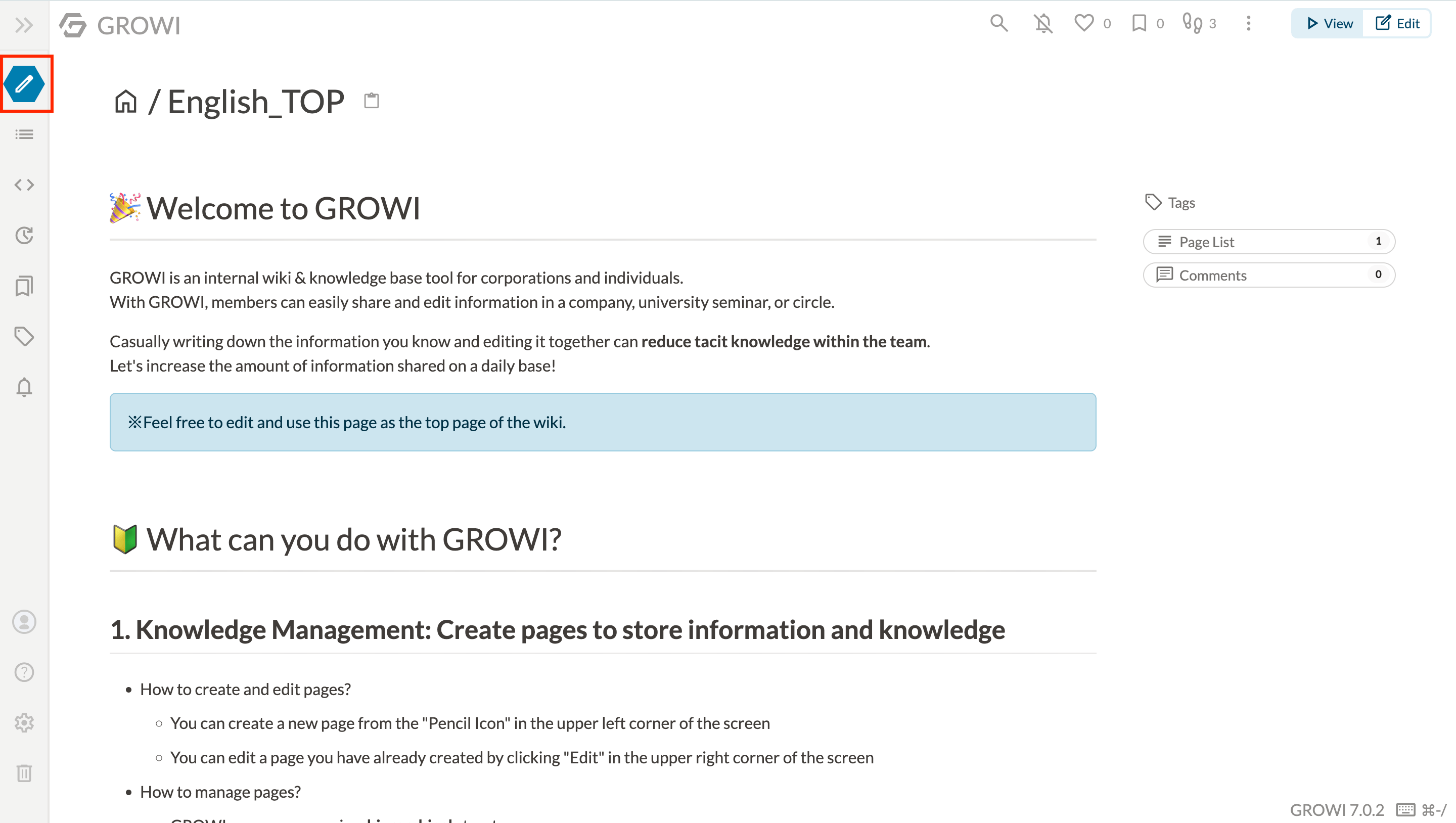
When you click on the "pencil icon," the page edit screen (creation screen) will appear.
Enter the page title (page name) in the input box for page name in the upper left corner of the edit screen.
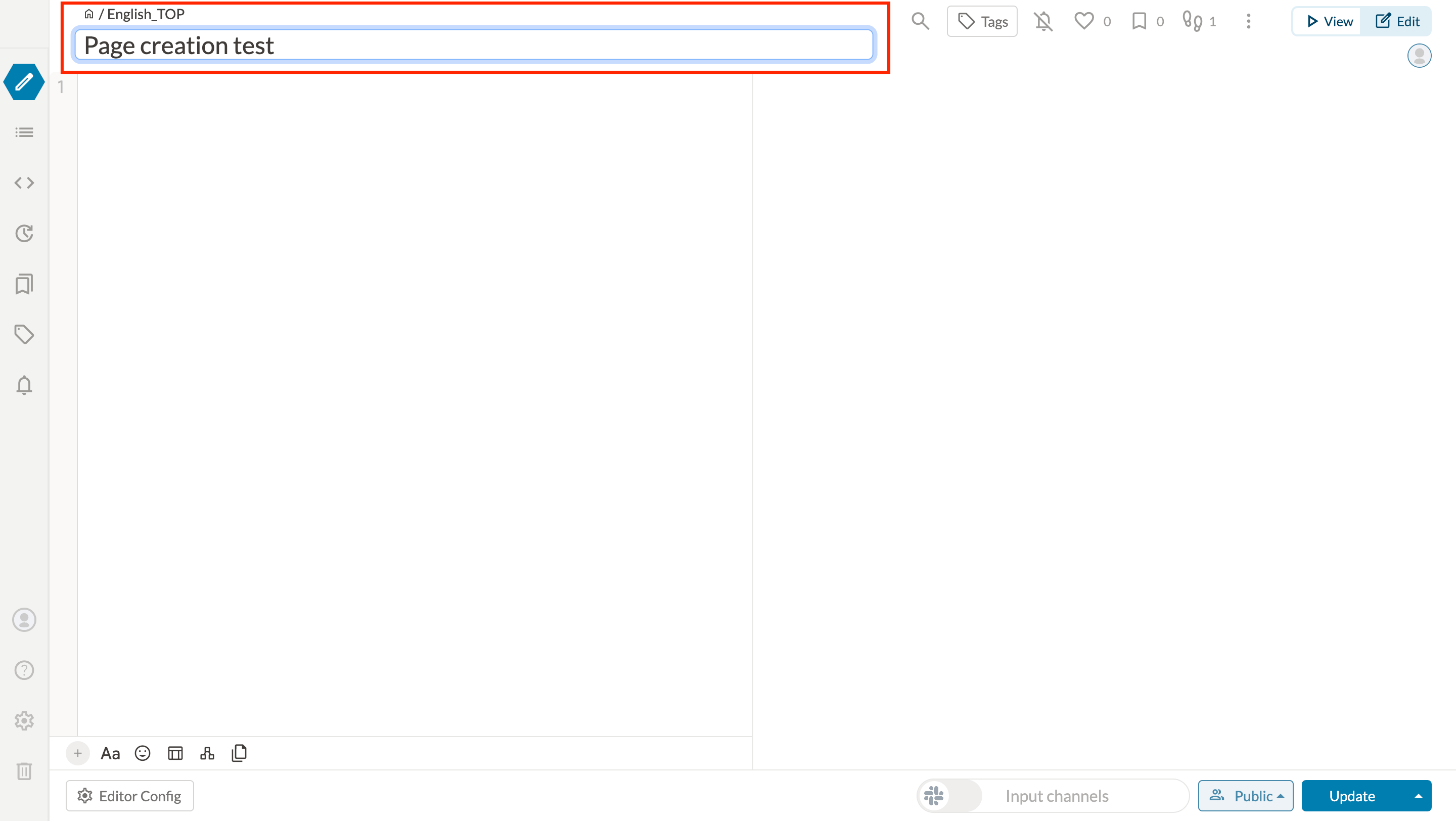
Paste the following content in the body of the page:
# FirstPage
## Header 1
* List 1
* List 2
## Header 2
1. Number List 1
2. Number List 2
A preview reflecting the contents is displayed on the right side of the screen, updating in real time.
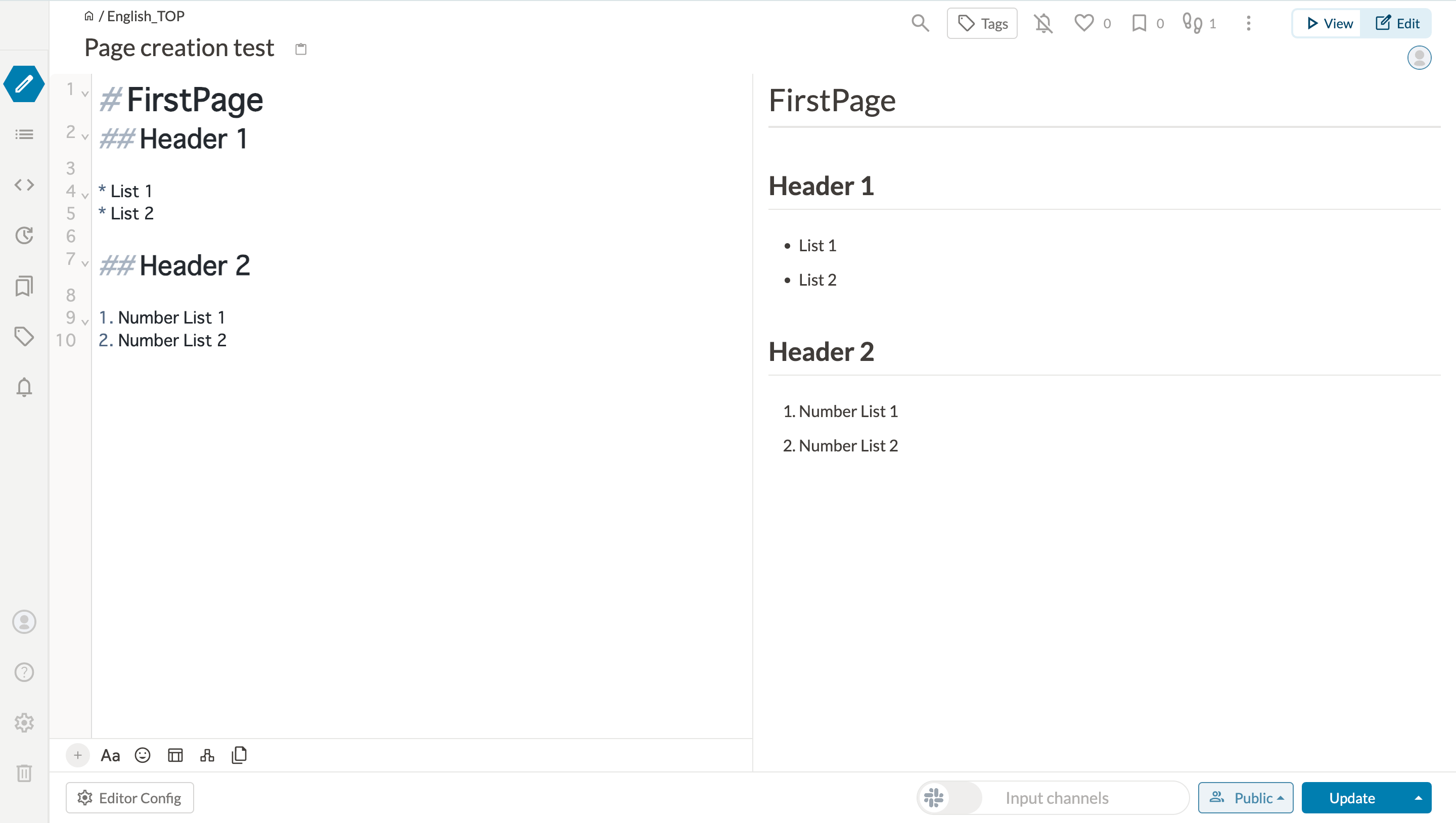
Press the "Update" button at the bottom right of the screen to finish creating the page.
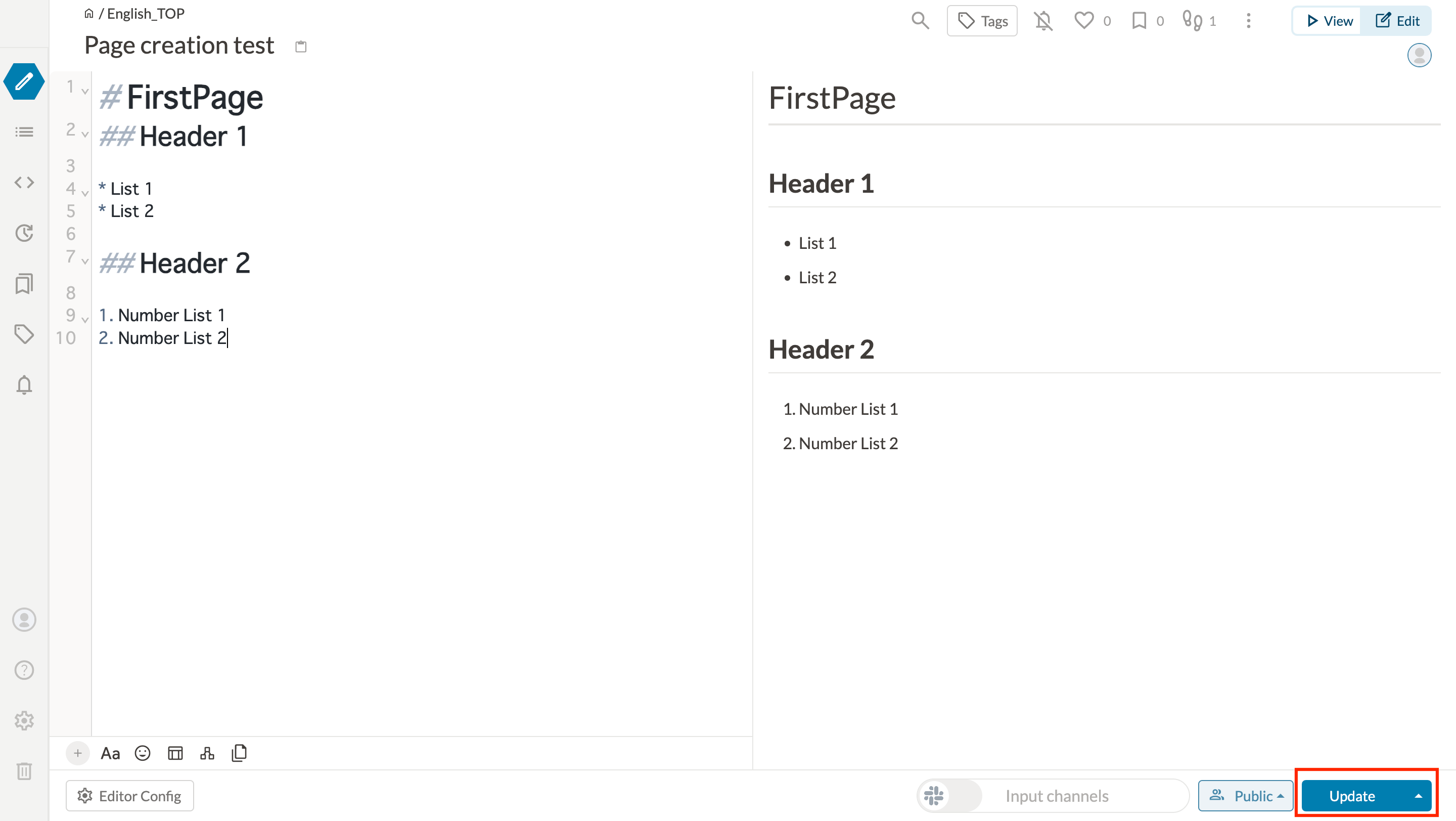
TIP
You can also save the page with Ctrl + S.
# Create additional pages under the created page
You can create another page under the page you just created by pressing the "pencil icon" in the upper left corner of the screen while the page you just created is open.
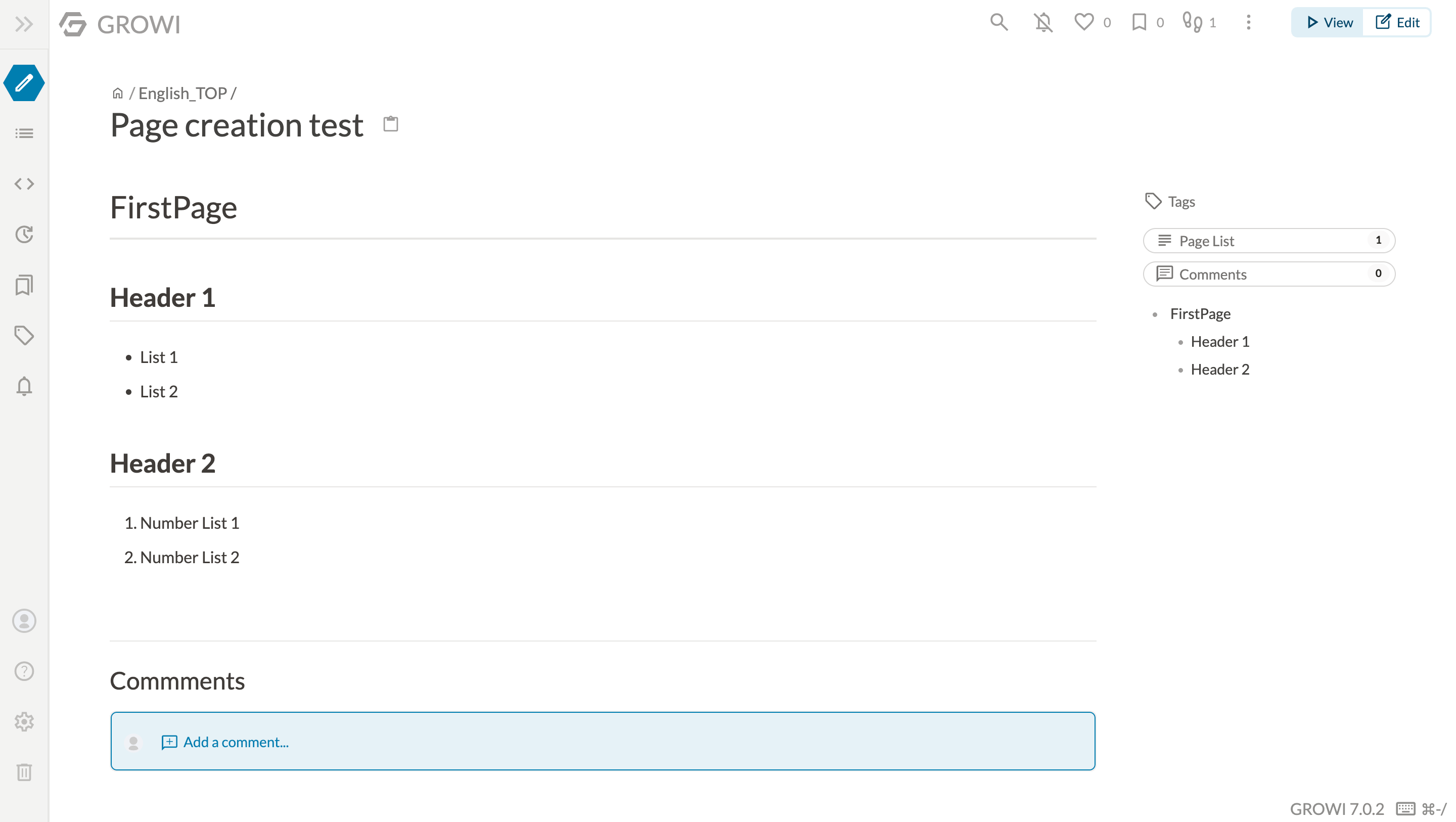
Add more pages under the page you have just created. Once again, create a page from the pencil icon in the upper left corner of the screen.
Paste the following content in the body of the new page:
# Nested Page
## Nested Page Header 1
* List 1
* List 2
## Nested Page Header 2
1. Number List 1
2. Number List 2
When you’re done, press the "Update" button at the bottom right of the screen to save the page.
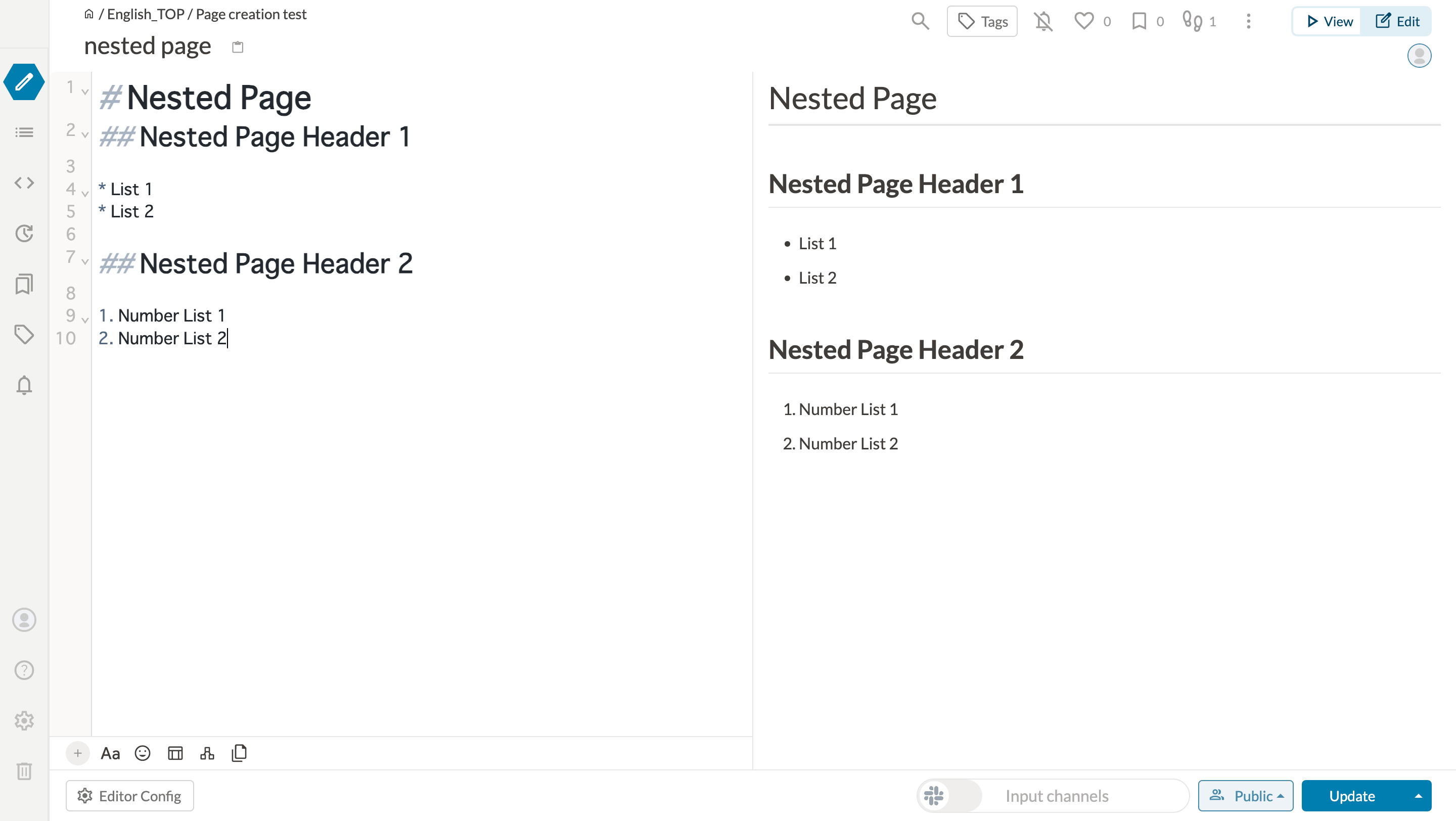
# View a list of child pages
A list of child pages can be checked from the "Page List" button on the right side of the page.