# External Notification
# Types of notification method
# Slack / Mattermost incoming webhook
GROWI allows Slack notifications using Incoming Webhooks. You can select one of the channels belonging to the workspace to be notified.
# IFTTT
GROWI can use IFTTT to send notifications to other web services.
How to use IFTTT
Configure the email settings from the [Application settings] of the GROWI Management page.
- For details, see Email Settings.
Click [Global notification] from [External Notification] in the GROWI Management page.
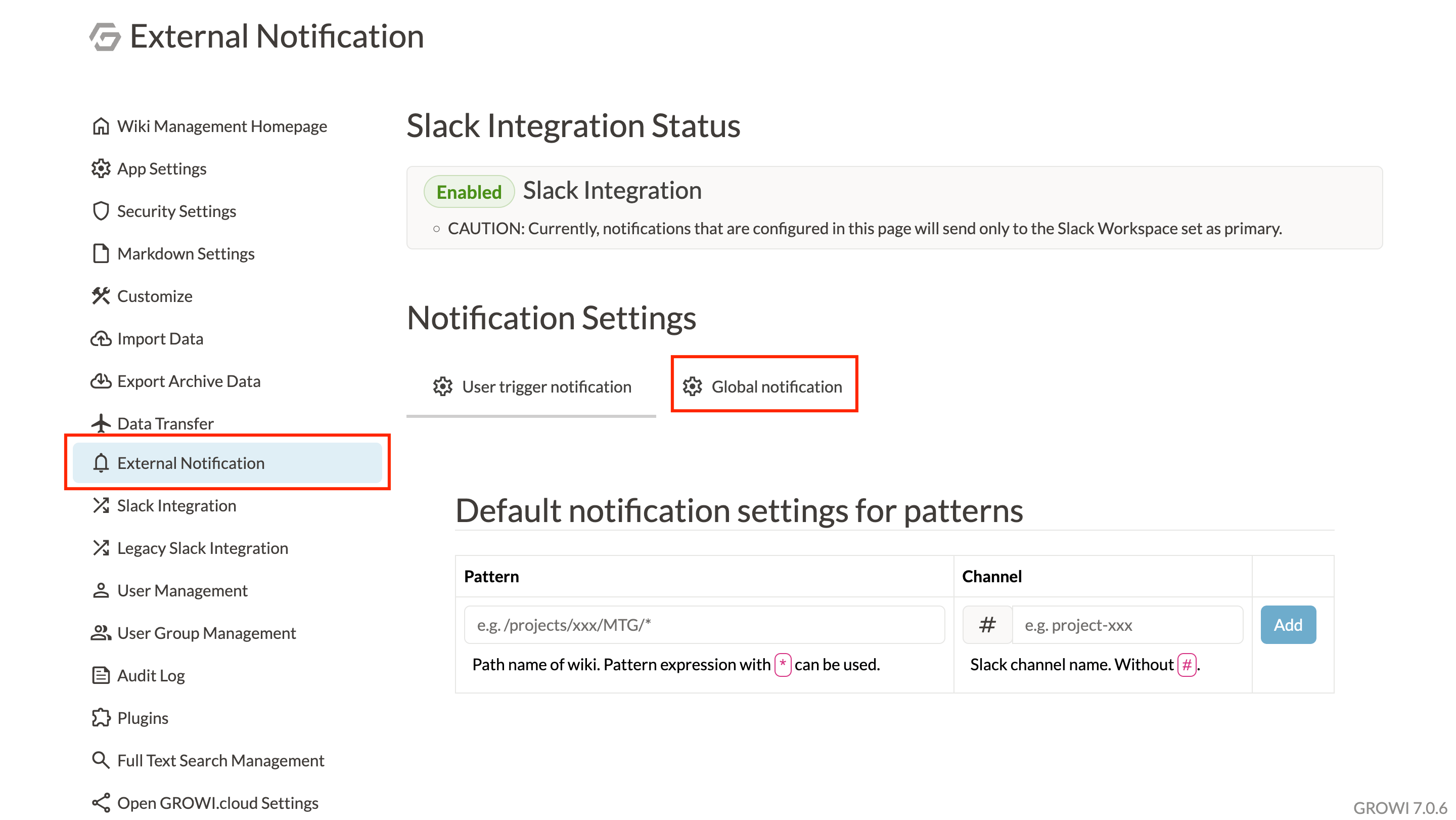
Click Add Notification Settings.
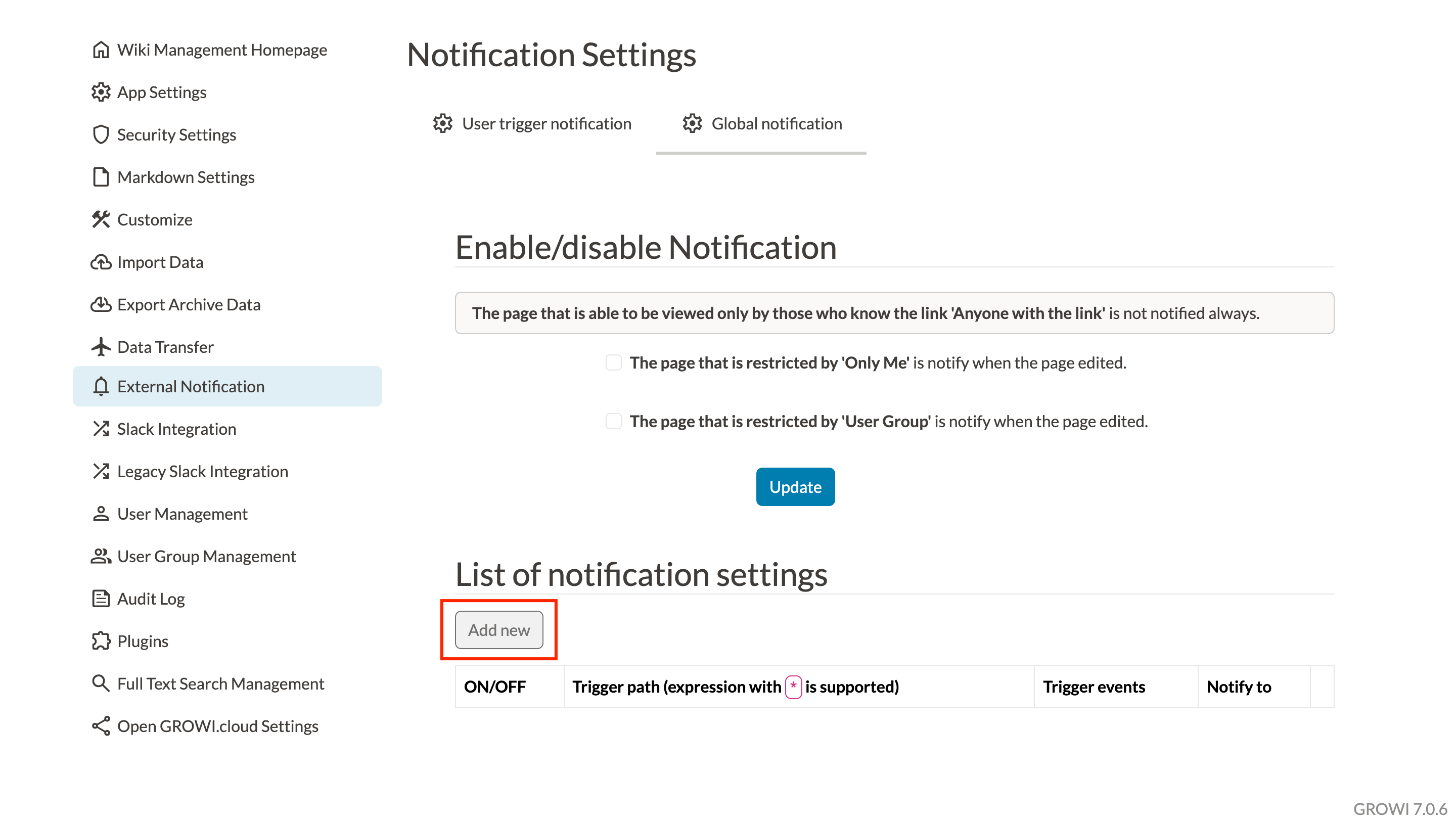
Set the trigger path.
Create your original IFTTT applet from the link.
Set the notification destination as Email and enter the Email that will be triggered by IFTTT.
- Example: If you are using email for IFTTT, enter trigger@applet.ifttt.com.
Set the trigger event on GROWI.
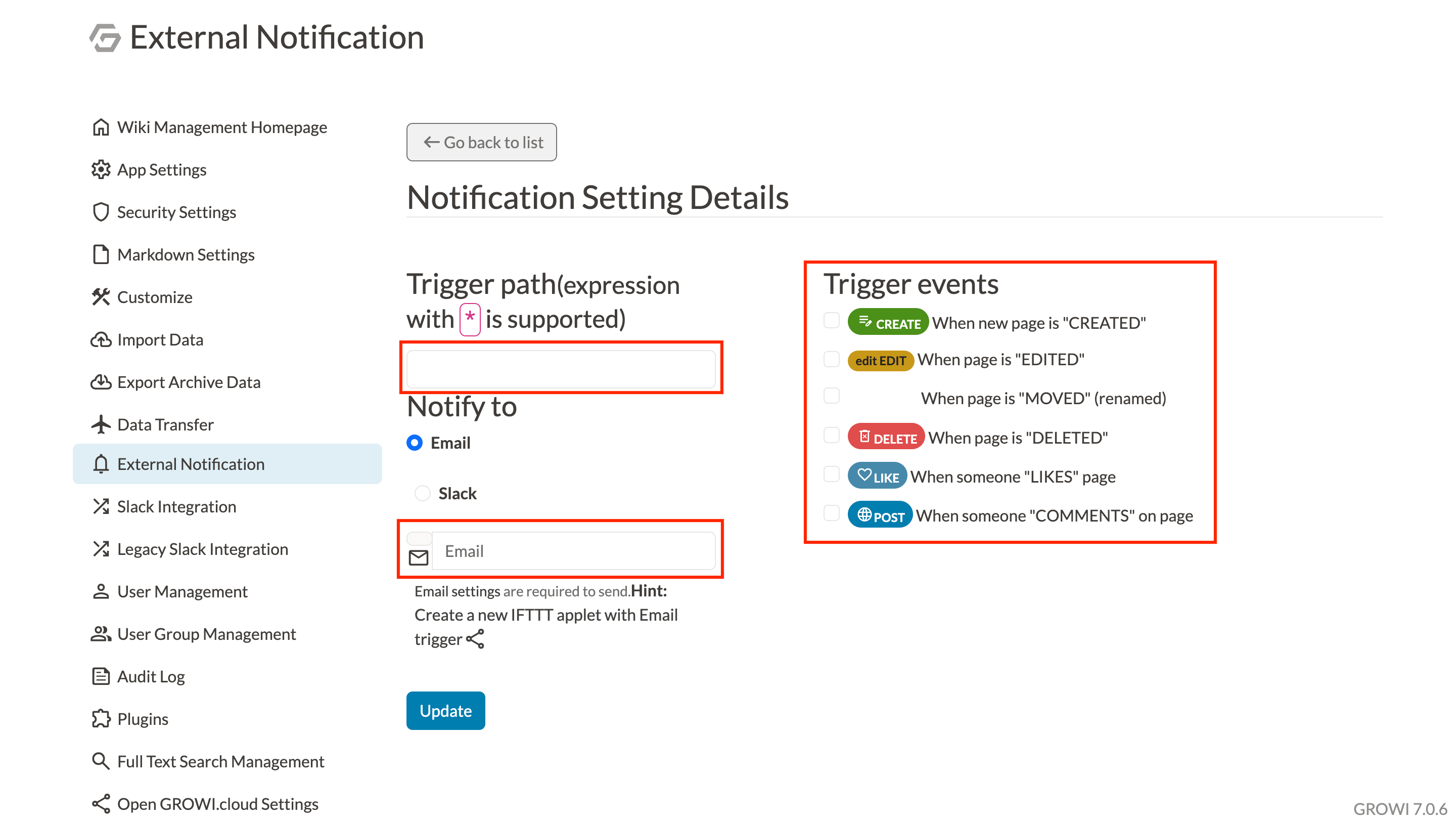
Once you have entered the required information, press Update button.
# Type of notification contents / How to set them
# User Trigger Notification Settings
User Trigger Notification is a feature that allows GROWI users to be selectively notified when they edit a page or post a comment. Basically, it is necessary to enter the channel to be notified each time, but it is possible to eliminate the input by setting a default pattern.
# How to set a default pattern
- Access to the External Notification page (/admin/notification) in the Management page.
- Open the User Trigger Notification tab.
- Enter the pattern and channel name.
- The path to display the configuration value is called pattern. For example, if you set
/event/*, only pages under event will show the default pattern you set. - If you want to display the default pattern on all pages, please type
/*.
# Check if the default pattern settings are reflected
For example, if you set the pattern to /event/* and the channel to general, then If you create a page with the path /event/announcement, it will go to edit mode with general set in the Slack notification form.
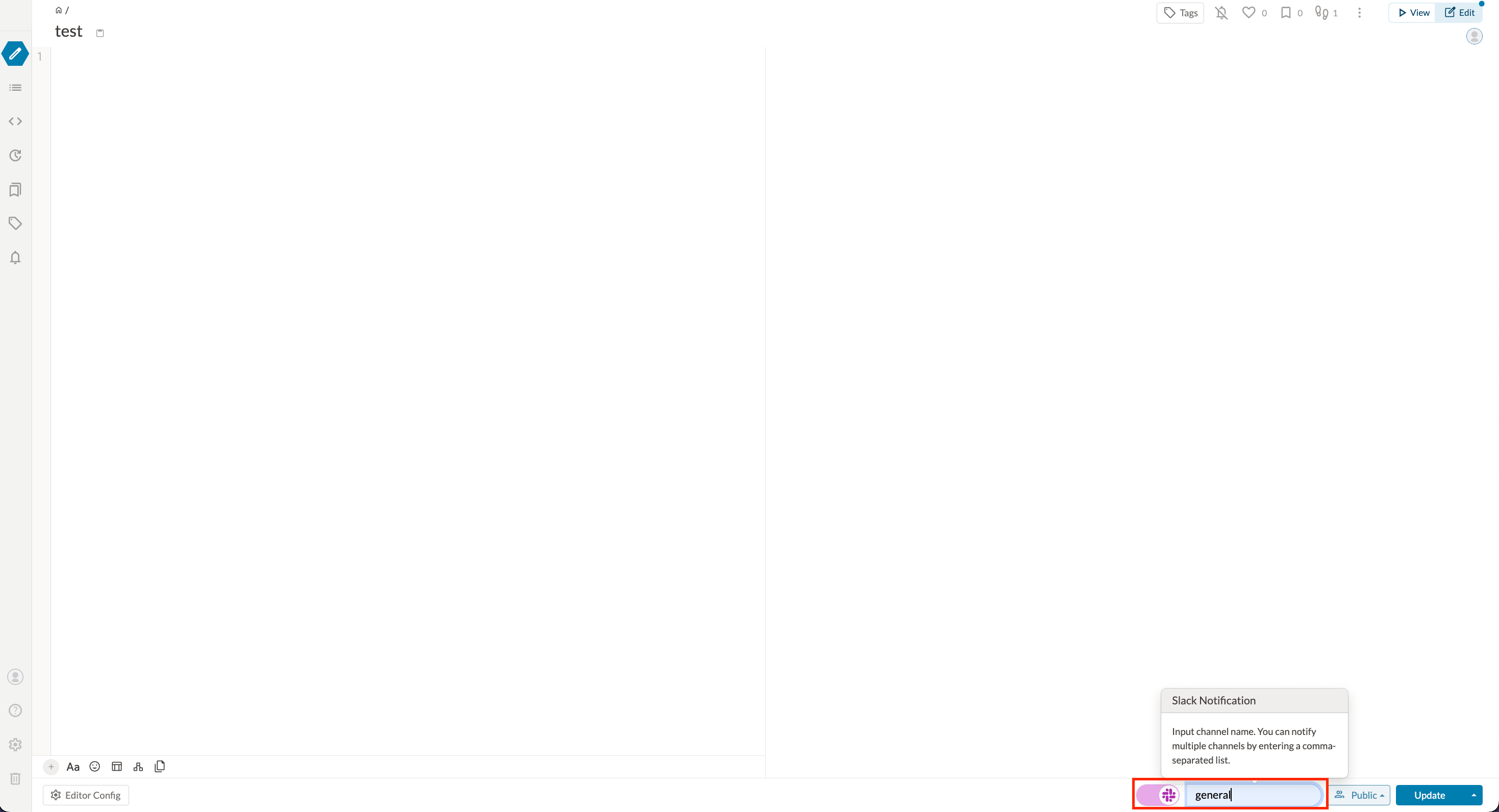
If the checkbox is enabled and the page is refreshed, the general channel will receive a Slack notification.
# Global Notification Setting
You can configure Slack notifications to be sent out when a GROWI user performs a certain action.
# How to set Global Notification
- Access to the External Notification page (/admin/notification) in the Management page.
- Open the Global Notification tab.
- Click the Add Notification button on the right side of the list of notification settings.
- Configure various settings in Notification Advanced Settings.
- The notification mechanism detects events that occur in the trigger path. For example, if you set
/event/*, Global Notification will be enabled on the pages under/event.
# Enable/disable notifications
Global Notifications will usually only send notifications for events in public pages.
Enabling the checkbox will detect events in the following pages.
- Pages that are restricted to 'Only me'.
- Pages that are restricted to 'Only inside the group'.
Pages that can only be viewed by people who know the link will always be unnotified, regardless of the setting.