# Markdown Settings
Markdown settings can be configured on the following page.
- Admin Page > Markdown Settings (Navigate to the
/admin/markdownpage)
# Line break setting
In GROWI's default Markdown syntax, a single line break is not treated as <br>.
To treat a single line break as <br>, switch the Line break setting ON/OFF.
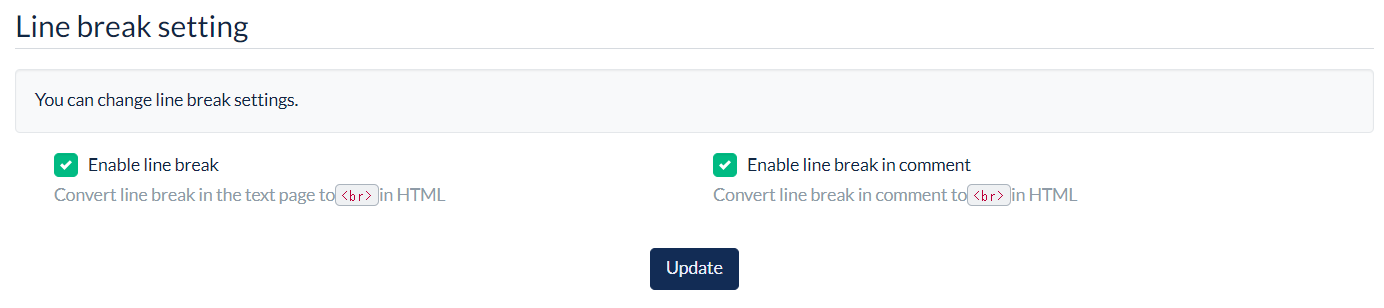
- When Line break setting is enabled
- Line breaks in page text and comments are treated as
<br>in HTML
- Line breaks in page text and comments are treated as
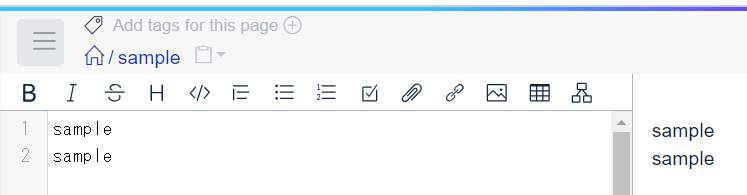
- When Line break setting is disabled
- Use
<br>or insert two spaces at the end of a line to create a line break
- Use
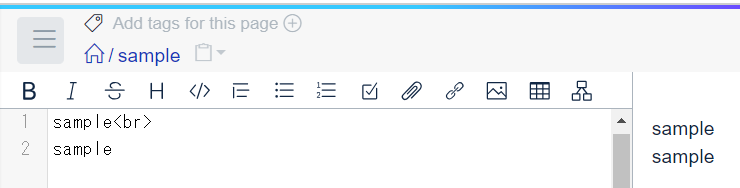
# Indent setting
- Administrators can configure the following settings in the admin panel:
- Default indent size
- Disallow change of indent size by users (Toggle ON/OFF)
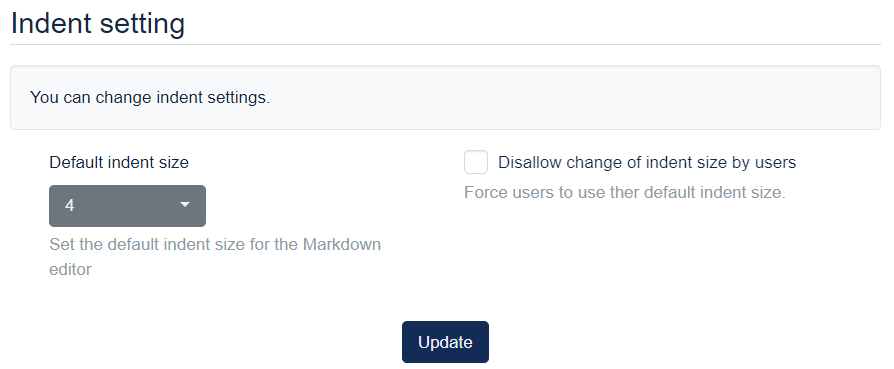
- If allowing change of indent size by users, users can specify the size in the page editing interface
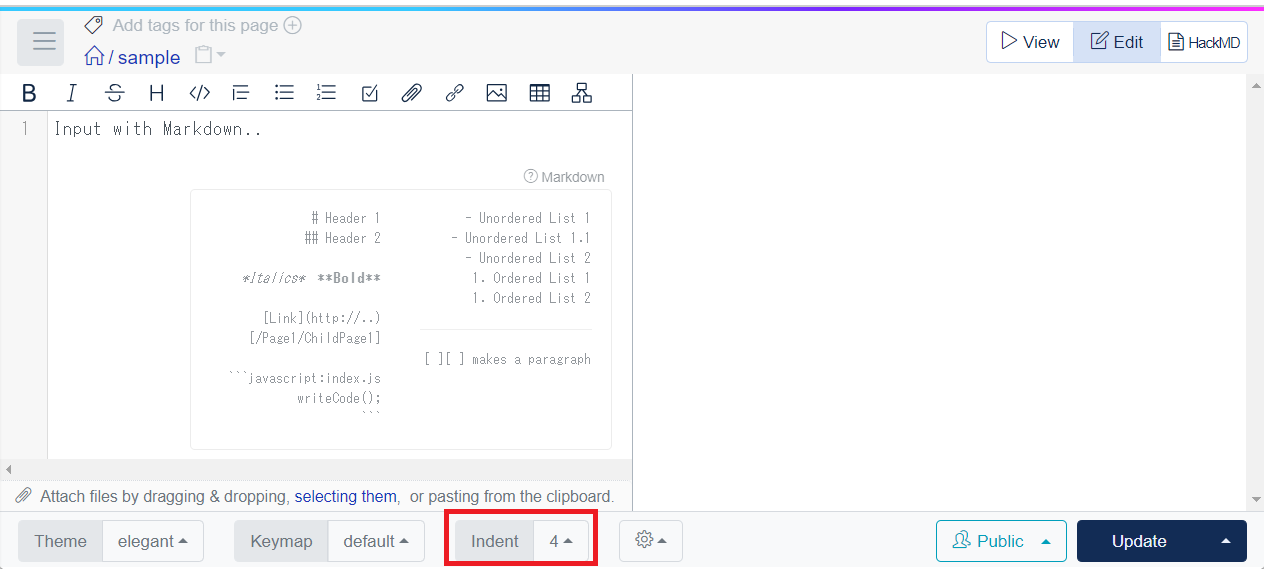
# Prevent XSS (cross site scripting) setting
Configure how HTML tags in Markdown text are handled to prevent attacks from malicious programs. Choose between "Recommended setting" and "Custom whitelist."
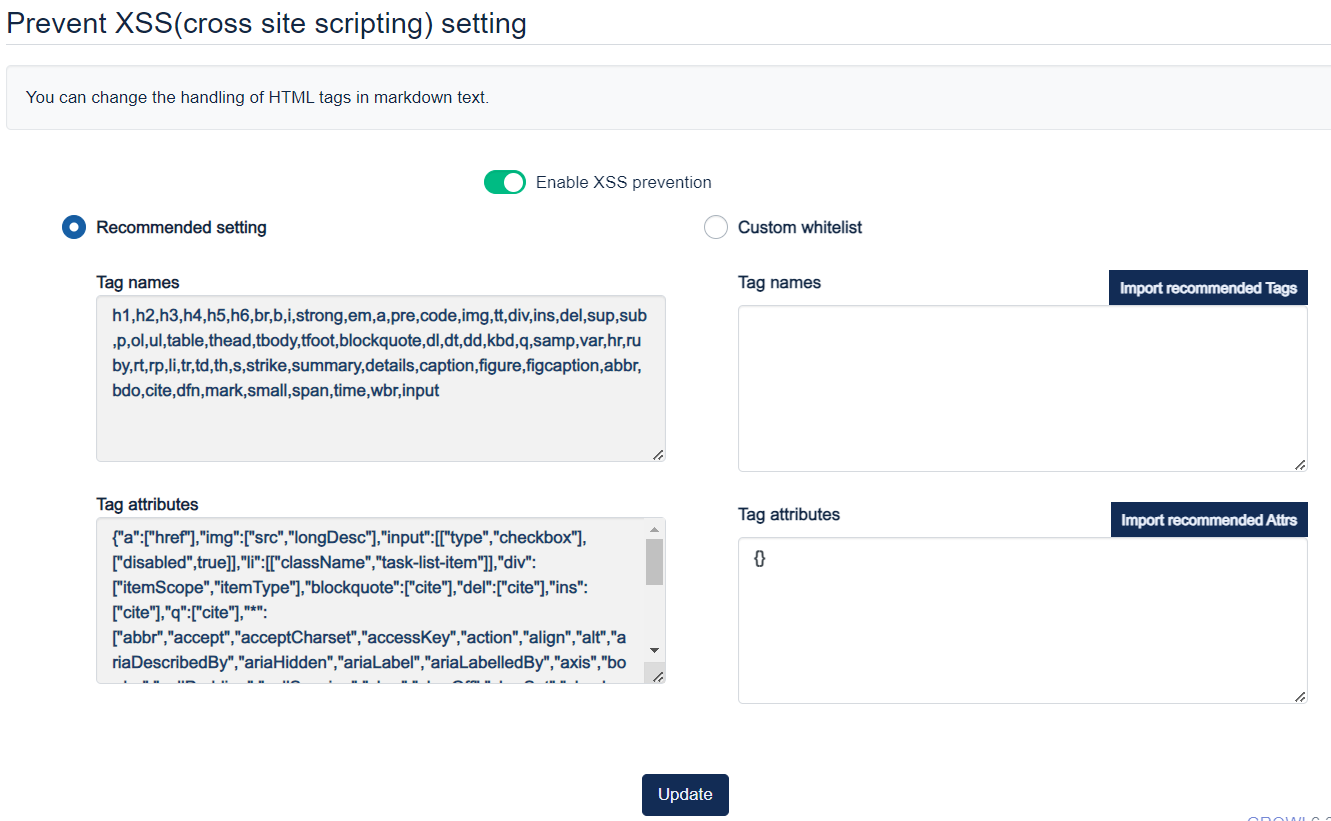
# Recommended setting
- It is a secure setting that allows the use of HTML within the scope that does not interfere with the use of GROWI.
- Users cannot change the setting value.
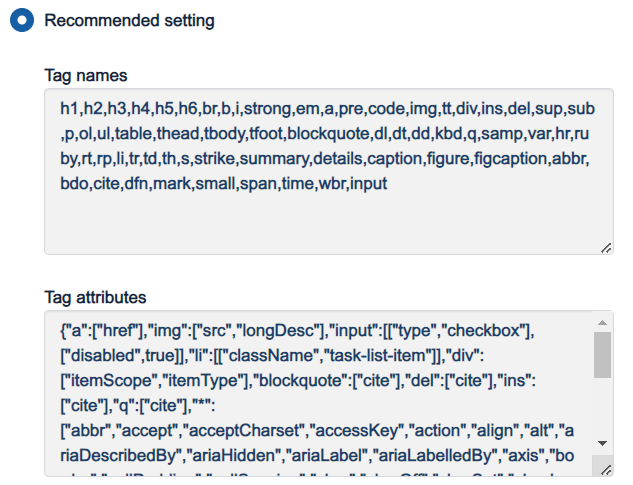
# Custom whitelist
- Administrators can configure which HTML tags and tag attributes are allowed.
- Tag names:
- Please enter a comma-separated list of tag names.
- Tag attributes:
- Please enter the string representation of a JSON object.
- For each tag name as a key, enter the string representation of a JSON array of tag attributes that you want to allow.
- You can specify tag attributes to allow for all tags by using
"*"as the key.
- You can specify tag attributes to allow for all tags by using
DANGER
# Bug related to custom whitelist in versions prior to v7.0.11
Versions from GROWI v6.0.0 to v7.0.11 have a bug related to the custom whitelist.
# Symptoms
- The values entered in the custom whitelist are not reflected correctly.
- Upgrading to v7.0.10 or later exacerbates this issue, causing the inability to render HTML tags correctly in Markdown.
# Related Fixes
#8836 (opens new window), #8946 (opens new window)
# Solution
Perform one of the following:
- Use the recommended settings.
- Upgrade to v7.0.12 or later, select the custom whitelist, import the values from the recommended settings for both tag names and attributes and modify them based on them.
# Examples
When left empty, it disables all HTML tags and tag attributes.
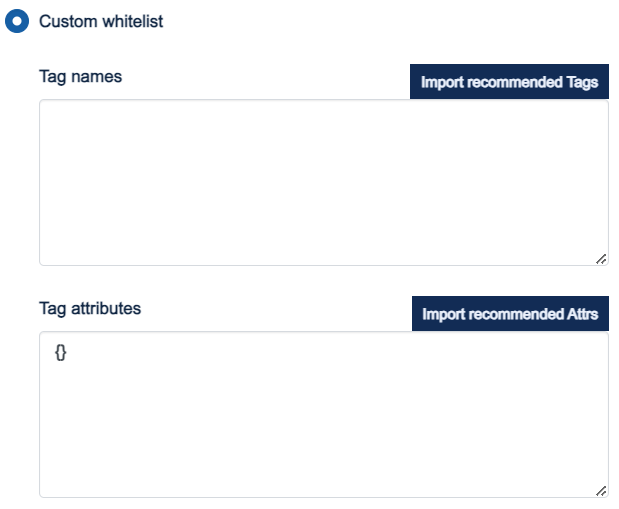
For example, even if <h1>title</h1> is written in the page body, HTML functionality is disabled, and h1 is not treated as "Heading 1."

If you add h1 to the "Tag names" field, the added HTML will function.
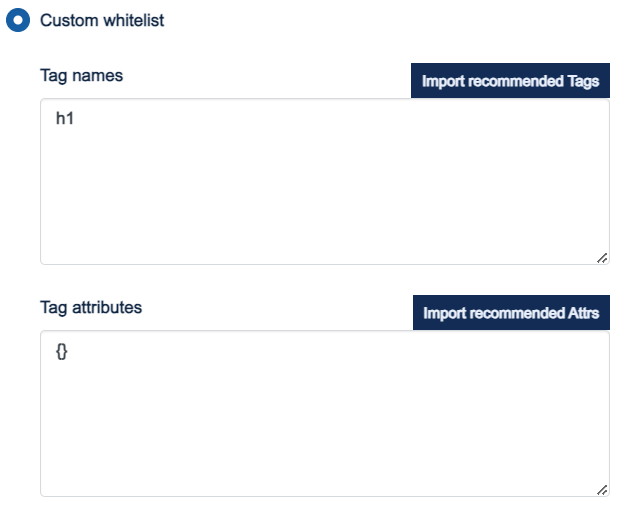
Since HTML is functional, h1 is treated as "Heading 1."
